How It Works
3 step process:
01. Download the Scanto3D App
-
Available on iOS devices - iPhone Pro and iPad Pro


02. Start Scanning
-
Use InstaCAD mode to create 2D floor plans and 3D CAD models in real time as you scan
-
Best suited for spaces under 2,000 square feet
-
Use LiDAR mode to create point cloud data of your scan
-
Select the Texture icon to texturize the scan for optimal results
-
No size limitations
-
For best results limit each scan to approximately 5,000 square feet or less. We can stitch scans together if more than one scan is needed to capture the entire space.
03. Export Results - Pro subscription required
-
Compatible formats include: PDF, USDZ, OBJ, GLTF, GLB, STL, PCD, PLY, PTS, XYZ, LAS, e57, FBX, raw data (i.e. video and images)

InstaCAD Pro Pricing
OpalAI pricing for Scanto3D App
Monthly
After 7 day free trial
$9.99
.
Yearly
After 7 day free trial
$69.99
Save 50%


Our Work
Browse the photo gallery to view samples of our completed projects.






Benefits
Discover how leveraging AI can enhance your BIMs

Model with Confidence
The machine learning and AI-enabled algorithm is the foundation for accurate floor plans, BIMs, and 3D visualizations. Accuracy rate of approximately 98%

Accessible
You don't need a tripod, expensive scanners or a trained operator. The ScanTo3D app drastically reduces the time needed to plan and scan on-site.
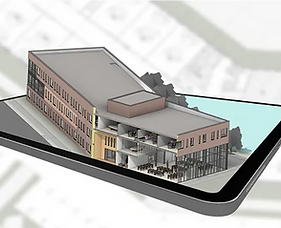
Fast
Capture a room, an entire building, structure, or other large environment in minutes. All you need is a simple walkthrough of the space with our mobile Scanto3D app.
Tutorials
Simple 3-step process

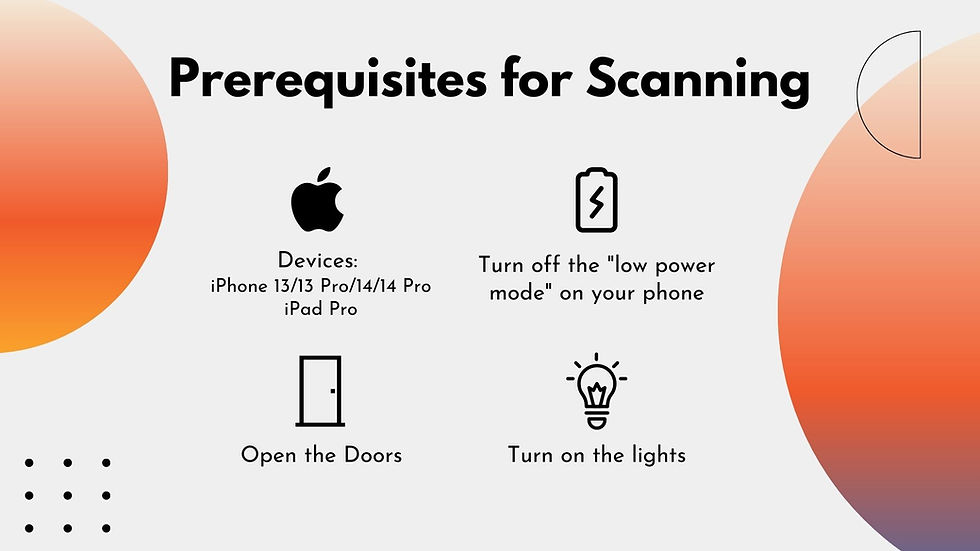


Get started with scanto3D App
Tutorial Slides -- Get Started with ScanTo3D App
Create your digital twin in 5 min
ScanTo3D Tutorial Video
Testimonials
FAQs
-
How long will it take to get my floorplan?It usually takes 1-2 business day(s) for us to process your scan. You will get an email if the scan is successfully uploaded. We will work on your scan as soon as we confirm your payment.
-
The ScanTo3D App does not work on my device.At this moment, the App is only available on devices with 3D LiDAR scanner. Including: iPhone 13 Pro / Pro Max, iPhone 14 Pro / Pro Max, iPad Pro
-
How to take a scan?Before taking a scan: Turn on the lights. Open the doors to scan multiple rooms. During the scan: Move your phone to start capturing. Walk around the room; Move your device slowly and steadily. Move up and down to capture the complete ceilings, walls and floors. You can go back and re-scan the space. Try to remove as many red spots as possible Move closer and scan for details; Corners, under the desks and chairs, etc. But don't worry, it's okay if you don't get them all.
-
Why the App crashes sometimes?These can be the solutions to the problem: Turn off the "Low Power Mode" while taking a scan. If you have a big scan, try texturing it with the "Fast" mode first. After it's done, do the "HD" texture again. If the App is still crashing, please contact us: info@opaltech.ai. A team member will reach out ASAP!


